You can access the internet, but not a specific website. Below you will find some basic steps to get you back in the game.
Try to visit the website you want on a different computer, tablet or smartphone connected to your Frontier internet service.
If this works, then Clear your Devices Cache.
If this does not work, try to visit one of your favorite websites.
If you can get to other sites, the website you can’t reach may be gone or temporarily unavailable.
Clear your Cache
Clear your web browser’s cache and cookies on the device that cannot go to the website you want.
On your computer:
- Find your browser's main menu button and look for Settings, Options or Tools. You'll find:
- "Clear browsing data" under "Advanced" in Google Chrome.
- "Cookies and Site Data" under "Privacy & Security" in Mozilla Firefox.
- "Clear browsing data" on the "Settings" tab in Microsoft Edge.
- "Delete browsing history" under "Safety" in Internet Explorer.
- Click and follow the onscreen instructions for your type of browser.
On your smartphone or tablet, go to your device's Settings.
- On an iPhone or iPad, you're probably using Safari. Scroll down and tap Safari, then scroll down to find "Clear History and Website Data". Tap to clear the data.
- On an Android device, go to Apps and find your browser. Tap on Storage and look for buttons to clear your cache and cookies.
Try a different browser.
If you’re using Google Chrome, for example, open Mozilla Firefox, Microsoft Edge, Internet Explorer, or Safari.
Rebooting your equipment can fix a lot of issues.
To reboot your Frontier router, gateway or modem:
- Unplug the unit
- Wait 30 seconds
- Plug it back in
- Give it a few minutes to fully power up